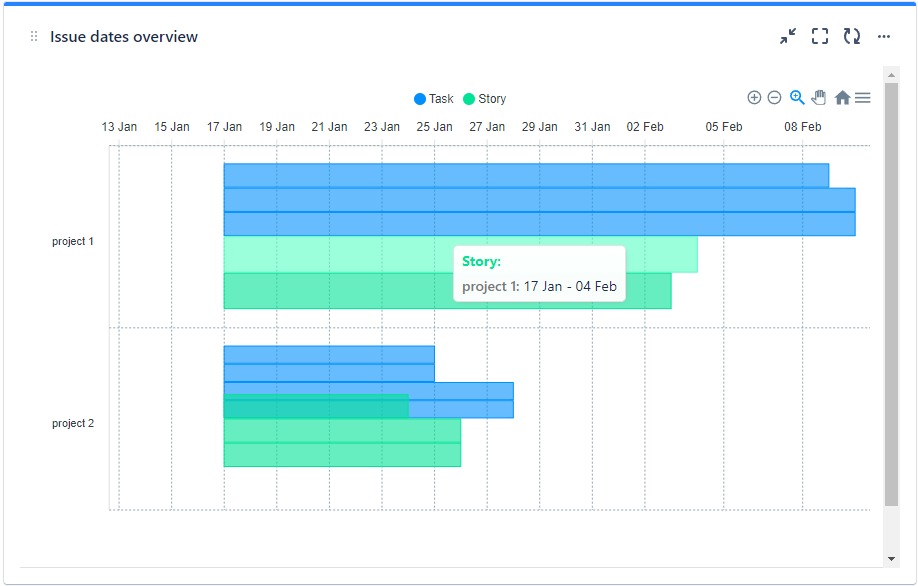Issue dates overview documentation
Getting started
1.Introduction
Issue dates overview : monitor issues creation and due date from different project on aggregated board.
2.Installing
- Log into your Confluence instance as an admin.
- Click the admin dropdown and choose Apps.
- Locate Issue dates overview.
- Click Free trial to download and install your app.
- Click Close in the Installed and ready to go dialog.
2.Add Issue dates overview gadget to Jira dashboard
- Find Issue dates overview in the Gadgets Directory and click "Add gadget"
3.Configure Issue dates overview options
Issue dates overview pretty simple to configure only 2 steps are required :
- Name : Give a name for the part you want monitor
-
Use simple JQL statement to precise the type of issues you want to display on which project or sprint for example : ( issuetype = Story AND project = Demo_1 ) Click Save , in this case the gadget will display to you a diagram of time contains issues with the type Story on Project Demo_1 with their Creation and due date another example : (issuetype = Story AND issuetype = Task AND project = Demo_1 ) in this case the gadget will display to you a diagram of time contains issues with the type Story and Task on Project Demo_1 with their Creation and due date.
Configuration :
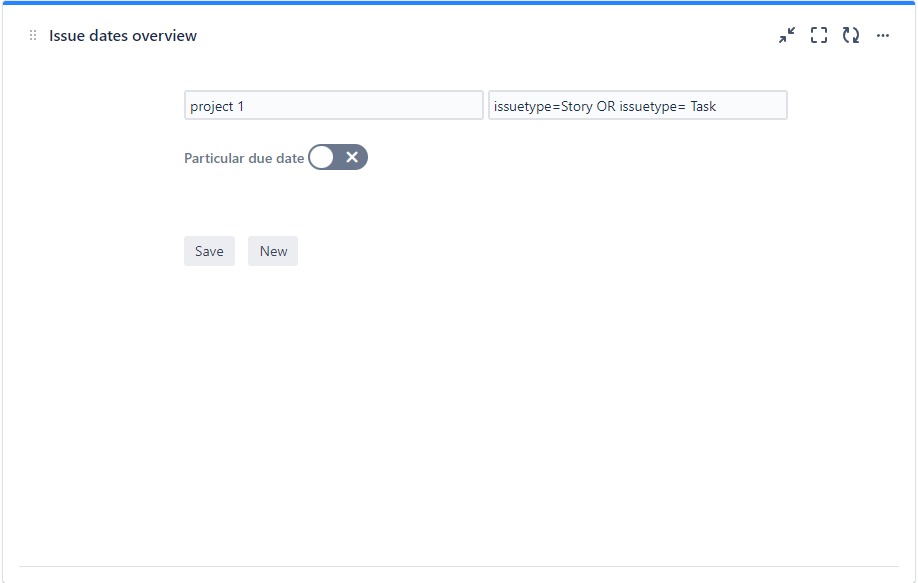
Diagram :
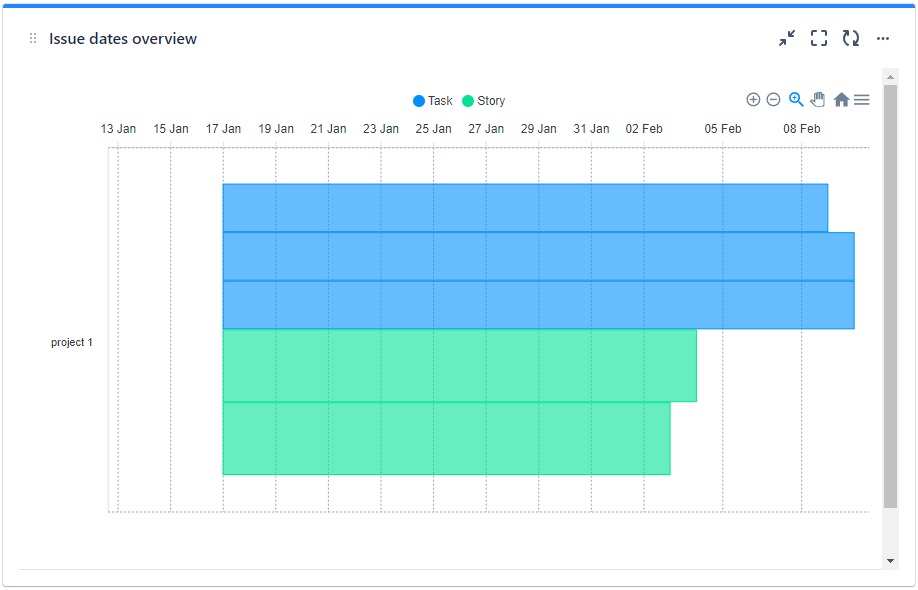
- You can visualize multiple Projects or Sprints or both on the same diagram by click on “new “button , a new fields will appears and you repeat the same steps .
Configuration multiple projects :
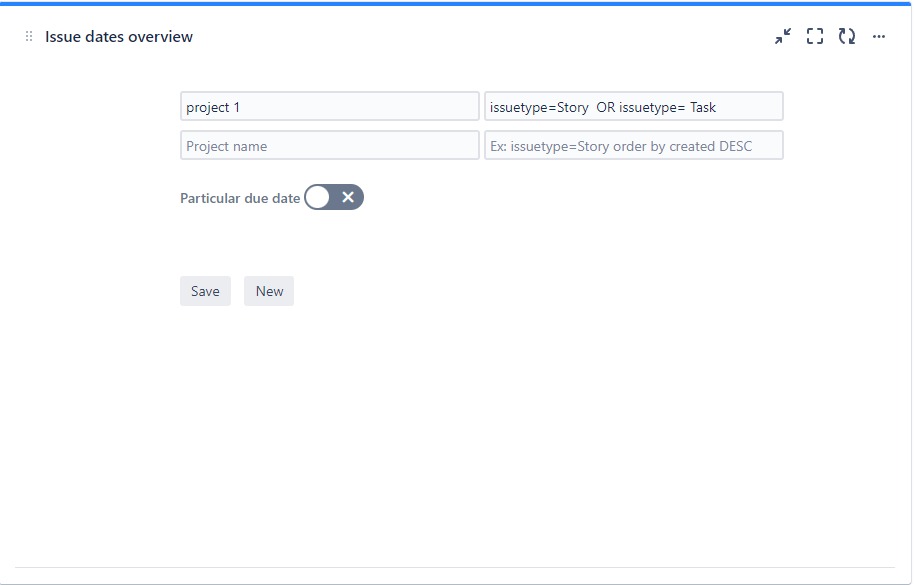
Diagram multiple projects :